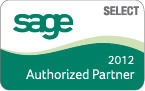In this blog series we are covering 8 steps to conducting a Business Process Assessment. If you haven’t looked into performing a business process assessment for your business, please read our series to learn how to unleash profits by finding ways to work more efficiently. In our previous blogs we covered; how to create a business process project management committee, who to nominate as the business process project management committee leader, how to develop a comprehensive business process analysis document to measure and assess the existing business processes, how to define your milestone and project projections and how to prepare a project time line.
In our fifth part of this series we will cover in more detail why it is important to compare your current IT and accounting functionality against your newly identified requirements or recommendations based on the business process assessment. We will also offer suggestions on how to create a matrix to compare each business process need against the capable functionality of your internal personnel and accounting, human resource, customer-relationship-management systems.
In our previous blog about setting milestones and project projections we gave the example of Ruth (the committee leader for the Accounts Payable department) who has identified several business processes that took up too much time and led to inefficiencies. She is looking into possible accounts payable automation software as a solution to integrate with their ERP system. The priorities of the AP department are to eliminate manual invoice processing, improve invoice approval process and automatically generate an electronic notification to recipient when payment is processed.
Now let’s review how Ruth will use these next steps to 1) compare your current IT and accounting functionality against your newly identified requirements and 2) how to create a matrix to compare each business process need against the capable functionality of your internal personnel and accounting, human resource, customer-relationship-management systems.
Compare current IT and accounting functionality against newly identified requirements
Ruth has mapped out a business process for the check writing and approval in the Accounts Payable (AP) department. She has identified a few areas that take up time and expense to the AP department’s resources. Now she is comparing the existing accounting software and how the new areas for improvement will or will not work with their existing ERP solution. She has reported back to the committee that there are several areas that are manual within their existing solution. She has researched AP automation software and found a few add-ons or enhancements that integrate with their existing accounting and ERP solution that will help automate their manual and inefficient processes. Ruth will explore the 2-3 ERP enhancements and report back to the committee her findings and recommendations. She found one solution that seems to fit the best and is scheduling out demonstrations with the ERP consultant she works with to service their entire ERP system.
Develop a Matrix
Developing a matrix on an Excel spreadsheet is the most basic way to help the business process assessment committee and the ERP consultant easily identify what is the description of current business process in the AP department, for example. It will also list all of the issues with current process and also list the recommendations for improvement of the existing processes. Tracking these business processes is an essential step since there could be a long list to track across departments. This will allow the business process assessment committee leaders to prioritize what processes should be improved on first. Now you can sort by priority and set-up an action plan to improve the overall efficiency and profits of the business. Your business process assessment committee and ERP consultants will be essential in starting the improvement plan moving forward.
Within one business process, like in the example of the AP check writing and the check approval process, there may be a combination of multiple processes that are common given different scenarios. It is important to outline the various processes that are linked with one activity like check writing, for instance. This comparison of current functionality with the requirements to change must take place across the entire organization. This will involve investigating the resources and capabilities of personnel, the current ERP system including accounting, human resource management and your customer relationship management (CRM) systems. With a little teamwork and involvement across departments your business is now on its way driving toward continuous improvement and maximizing profits.
If there are inefficiencies eating away at your business profits and tying up costs it is best to detect them and eliminate them before more damage is done! We have performed hundreds of business process assessments please contact us for more information.




 The
The 



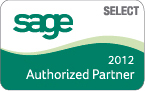 Question: How exactly is a
Question: How exactly is a