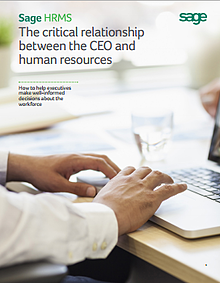What is the difference between a business process assessement and a needs assessment?
These two terms are interchangeable and can go hand in hand. We at Accounting Systems Consulting Group, LLC define a needs assessment as the initial intelligence gathered when a prospective customer is interested in replacing their accounting system. This is a non-billable engagement offered by our team to assess the requirements of your back office accounting and front office customer facing teams. During the needs assessment we determine the potential cost/benefit to our prospective customer in consideration of replacing the existing business management system or systems. The needs assessment is a basic assessment to determine whether or not the prospective customer will benefit from a more detailed business process assessment.
The business process assessment is a tool used to reveal process improvement opportunities. Prior to selecting a new accounting system it is important to understand the degree the new system meets the business process automation objectives of each department within a company. This can be achieved by asking a series of questions applicable to the individual departments and assigning a weight to each question answered. The business process assessment can reveal "bottlenecks" within a particular department that are hindering the growth and efficiency of the business.
Step One: The technology project managment committee decides which questions apply to each department within the company.
Step Two: The goal here is to get the people within each department engaged. Each question is answered and given a weight of importance.
Step Three: Analyze the data
Step Four: Match the business process automation objectives of each department and match it to the functionality of each accounting system under consideration by creating a matrix.
Contact us to learn more about our complimentary needs assessment evaluation.
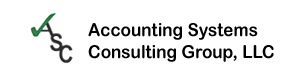



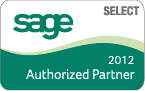 Question: How exactly is a
Question: How exactly is a 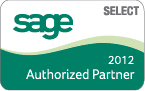



-resized-600.jpg?width=243&height=108&name=customer_relationship_management_(2)-resized-600.jpg) We are excited to announce our new video on
We are excited to announce our new video on